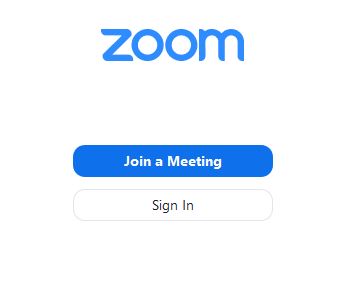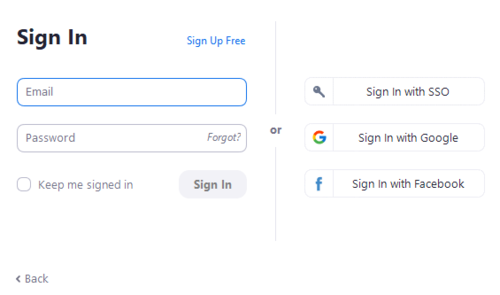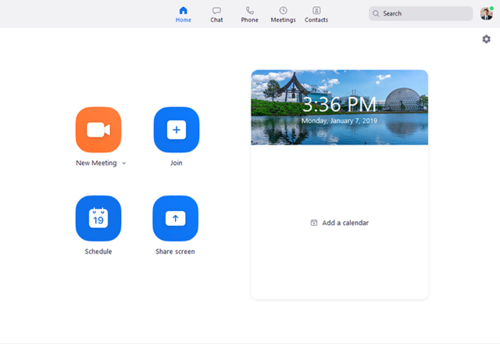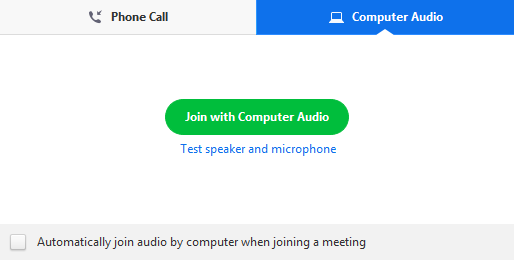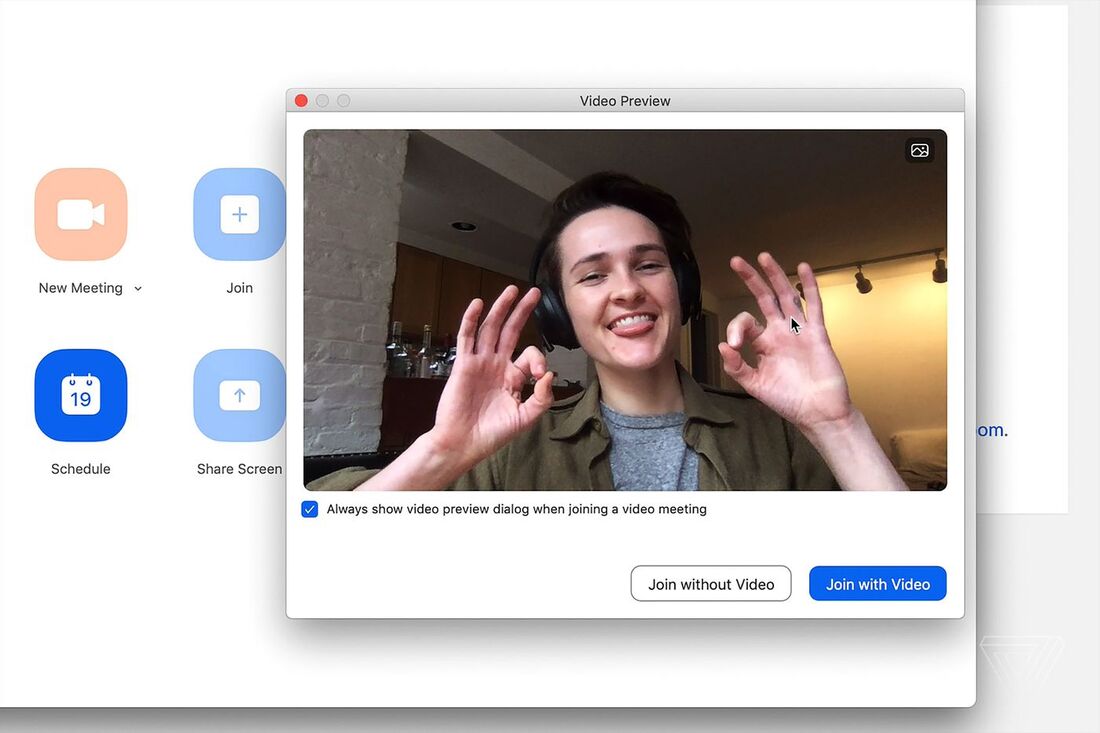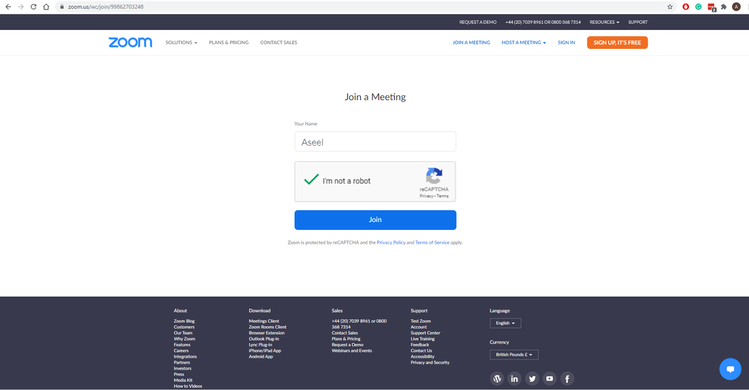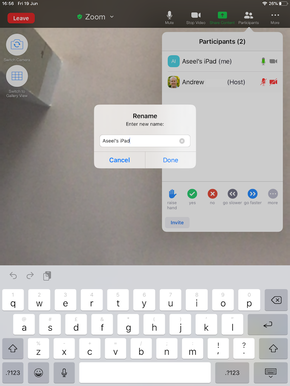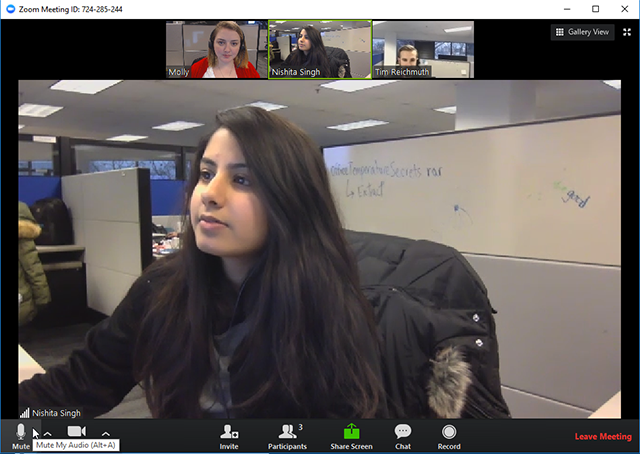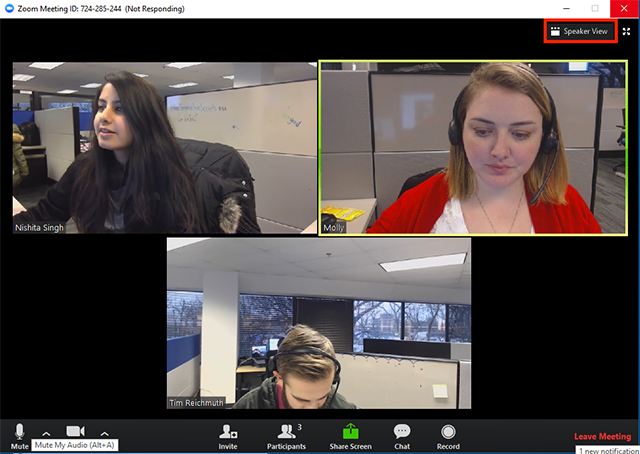what is zoom?
Lots of our parish community are finding Zoom a really helpful way to stay in touch through prayer groups, formation courses, and other meetings while we can’t meet in person. Zoom is an online video conferencing platform. If you’d like to use it, here’s all the information you need.
Download the Zoom App
Prerequisites
- Webcam, built in or external
- Microphone, such as the built in microphone, a USB microphone or an inline microphone on headphones
- Speaker or headphones